¶ Configure Sage Evolution to Use the Mapped Drive
Prerequisite
- You have configured a Server connection: Server-connection
- You have configured a client connection your work station: Client-connection
- You have Started a File share on the Evolution Anywhere Application: File-Share
- You have configured a Shared Network drive with the File share: Map-File-Share
- You have registered as reseller: Register
-
Open Sage 200 Evolution and log in.
-
In the Sage Evolution system tree, navigate to: Sage Evolution Administration > System Configuration > System Wizard> Repository(The is at the bottom of the System configuration Wizard).

-
In the Repository tab, next to Repository Folder Click Browse and find your mapped Drive.
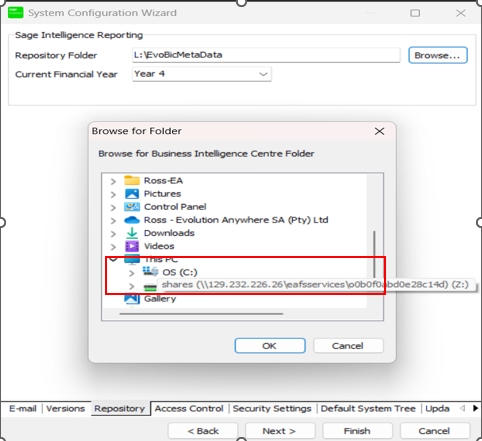
-
Once you’ve set your Repository Path to point to the new network drive, click OK to update the path then complete the Wizard by clicking Finish.
-
Close and Restart Sage Evolution for the changes to take effect.
-
Subsequently, map the network drive on all workstations using the same network path provided in Evolution Anywhere and the drive letter used on the server to finalize the setup.
-
If connection issues arise while accessing the mapped drive from a workstation, it may be due to restrictions imposed by the ISP. Contact your ISP and request and request an unrestricted APN.