¶ Map the File share to the Server
Prerequisites
- You have succesfully started a server File share: File-Share
Now that you have created and activated the file share in Evolution Anywhere, the next step is to map the file share as a network drive on the server.
- Open File Explorer on the server where Sage Evolution is installed.
- Right-click on "This PC" select "Map Network Drive" from the dropdown menu.
¶ In the Map Network Drive Dialog box
-
Choose a available drive letter from the dropdown menu. This letter will represent the network drive where the BIC Metadata will be stored.
-
In the Folder field, paste the Network Path provided by Evolution Anywhere when you created the file share.
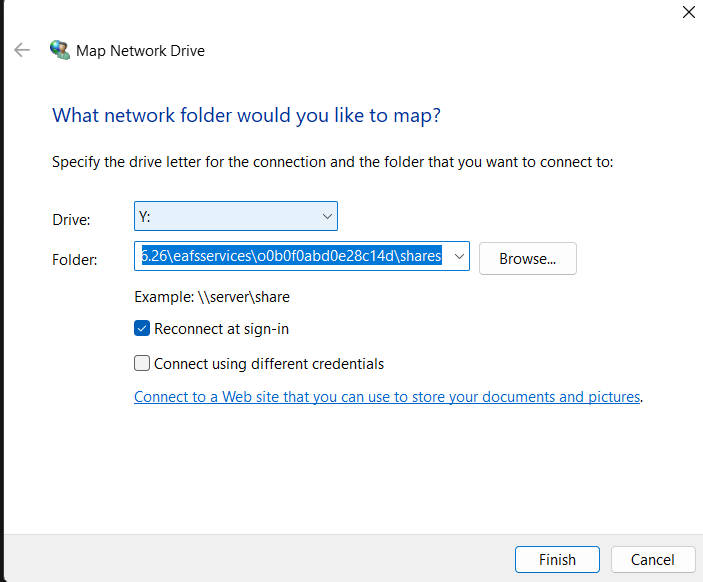
-
Ensure that “Reconnect at Sign-in” is checked. This is important as this ensures that the mapped network drive automatically reconnects when the server is restarted.
-
Click Finish to map the network drive.
-
You’ll be prompted to enter the Username and Password generated by Evolution Anywhere for the file share.
-
Enter the credentials provided by Evolution Anywhere you can simply copy the credentials from the File share server on the EA application and paste them.
-
Check “Remember my credentials” then click OK.
After clicking OK, the newly mapped drive will be visible in File Explorer under This PC. The drive will now act as the storage location for the BIC metadata, which will be used for Sage Evolution reporting.
¶ Create a .bat setup file
- Navigate to Note pad
- Copy and paste the script below
@echo Delete R: drive if exist
net use E: /delete
@echo Create R: drive
net use E: "Network path here and password "/user:"username here"
:exit
Example:
@echo Delete R: drive if exist
net use E: /delete
@echo Create R: drive
net use E: \129.232.226.26\eafsservices\o0b79d5cd0370633d\shares fsYCNCT / user:129.232.226.26\fs192533965
:exit
Note: You cannot use the above network path, username and password.
Use the below info from your evolution anywhere application to fill in your network path, username and password.
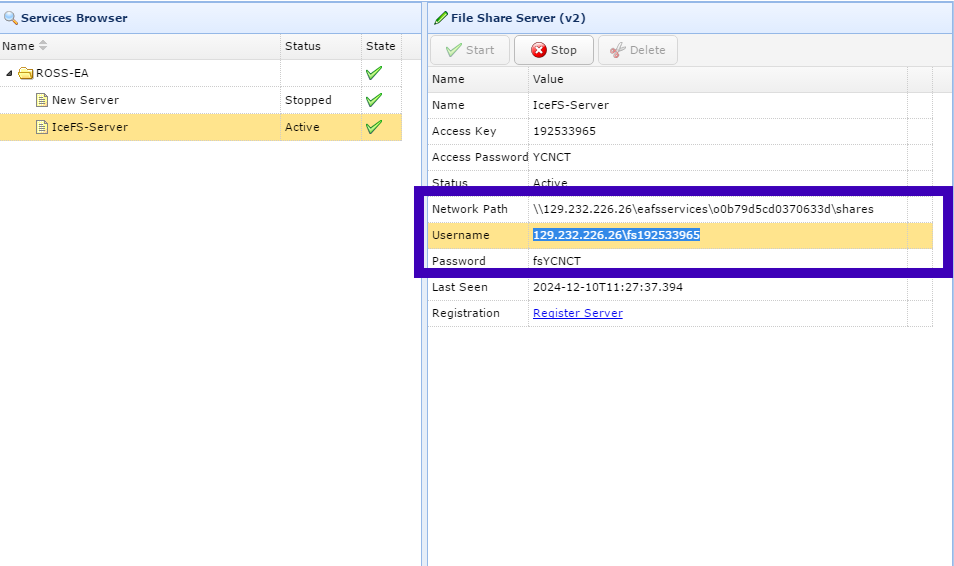
- save the text document as a .bat
- run the file on all the workstations you want to be apart of the shared network drive.
¶ Move the EvoBicMetaData Folder to the Network Drive
- Locate the EvoBicMetaData folder on your server (usually located under C:\EvoBicMetaData).
- Copy the EvoBicMetaData folder to the newly mapped drive.
You can now locate your company database Sage-locate