¶ How to Set up a Client Connection
Prerequisite
- You have registered as a Evolution anywhere Reseller: Register
- You have installed the Evolution Anywhere Application: Download-EA
- You have setup a server connection: Server-connection
- Download Evolution Anywhere install file from www.EvolutionAnywhere.com on the workstation. Run the Evolution Anywhere install file and follow the install instructions as before.
- Once the installation is complete, open Evolution Anywhere from the desktop Icon.
- When opening you will be promoted to select the installation type, Select “Client”.
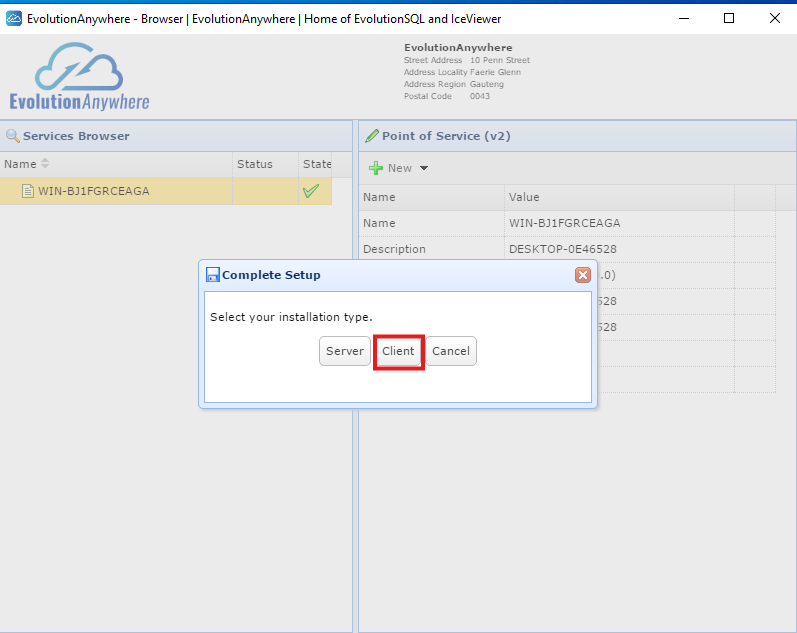
4. A New Client Tab will be created.
-
Click on the New Client Tab and edit the name “New Client” to something you will easily identify later.
-
Fill in the, Access Key and Access Password form the Evolution Anywhere server into the New Client tab the Access Key will automatically link to the SQL Server Name.(Keep in mind this is the client machine connecting to a server)
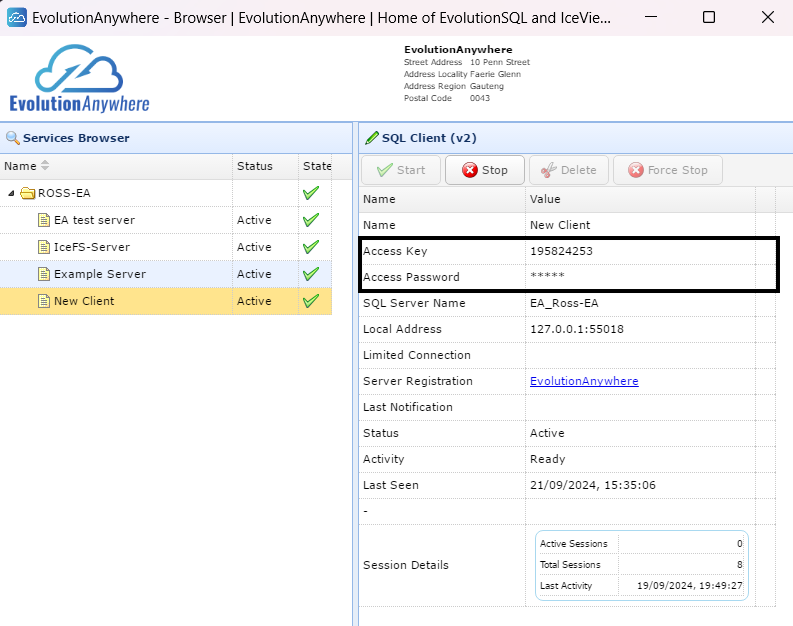
-
Once you filled in the Access key and Access password the SQL Server Name autofill, you are ready to start the client connection click on Start to complete the setup.
¶ How to start the client connection
- Click Start to Start the Connection
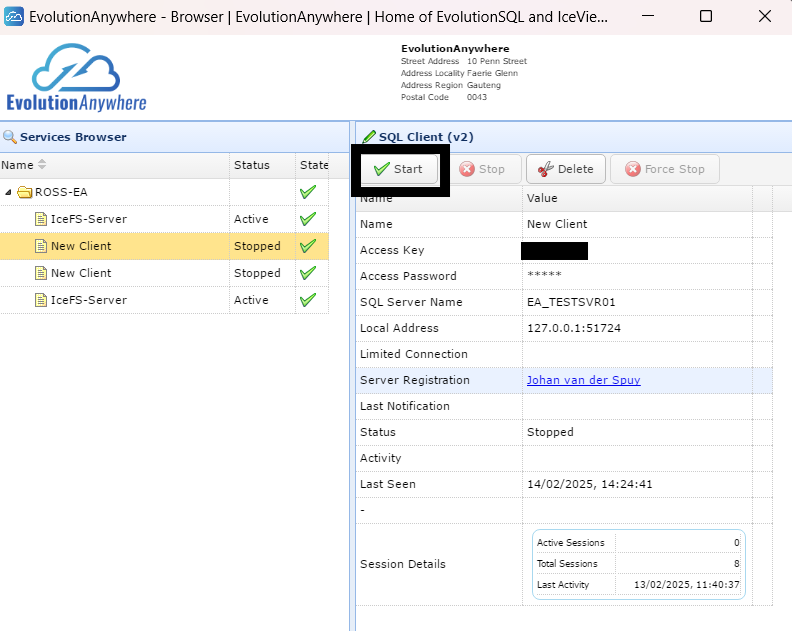
- Make sure the Status is Active and Ready.
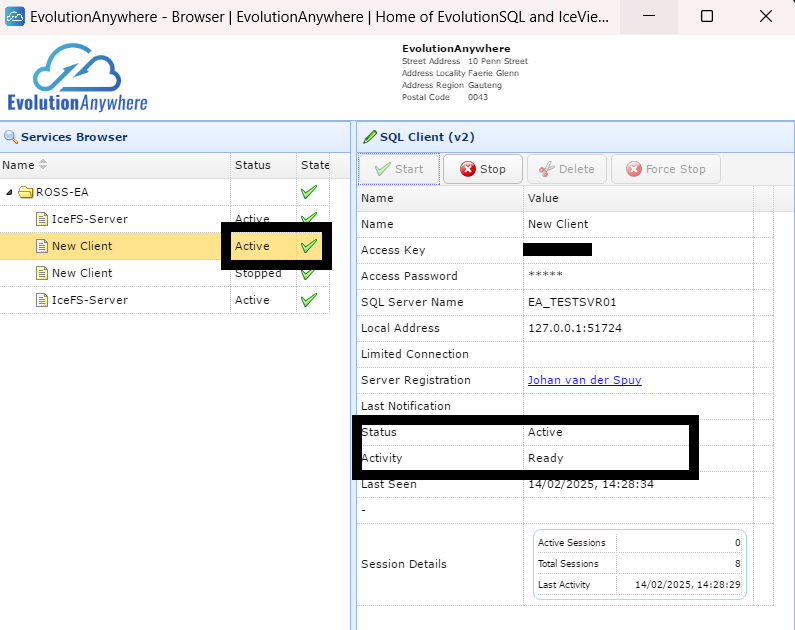
- You have successfully started a client connection.
You are now able to Manage-servers-and-clients-connections